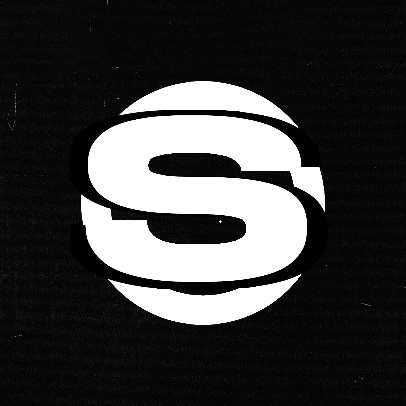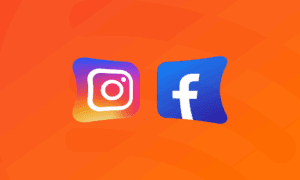
How to Run Meta Ads for Music in 2025 (Step-By-Step Guide)
Meta Ads (the ads you see whilst scrolling on Facebook and Instagram) are still one of the best tools to grow your music in 2025. They let you:
- Reach new people who haven’t heard of you yet
- Reconnect with listeners who clicked your links or watched your videos
- Send fans to your Spotify, mailing list, merch, or ticket page
- Build real momentum around a release, not just random streams
When done right, Meta Ads aren’t just about “gaining streams”- they’re about creating real fans.
This guide will walk you through how to run Meta Ads for music, with clear steps, creative tips and campaign examples that work.
🎬 Step 1: Set Up Your Meta Ads Infrastructure
Before you can run your first ad, you need to get your Meta tools connected. Here’s how:
✅ 1. Create a Meta Business Account
This gives you access to Meta Ads Manager, where all real campaign building happens (not Boost Post).
How to do it:
- Go to business.facebook.com
- Click “Create Account”
- Enter your name, business name (use your artist name), and email
- Click confirm and check your inbox to verify
You now have access to Meta Business Manager (aka your command center).
✅ 2. Link Your Facebook Page & Instagram Account
Meta Ads require you to have a Facebook Page connected to run Instagram ads.
To connect:
- Inside Business Manager, go to Business Settings > Accounts > Pages
- Click “Add Page” (select your artist Facebook page)
- Then go to Business Settings > Accounts > Instagram Accounts
- Click “Add” and log in to your Instagram profile
Now your Facebook and Instagram are both connected to your ad account.
✅ 3. Create a Meta Ad Account
If this is your first time, you’ll need to set up a new ad account. Here’s how:
- Go to Business Settings > Ad Accounts > Add New Ad Account
- Give it a name (e.g. “[Your Artist Name] Music Ads”), set your country and currency, and confirm.
- Assign yourself (and any teammates) as an admin on the ad account.
✅ 4. Set Up the Meta Pixel
The Meta Pixel is a piece of code that tracks people who visit your landing page (smart link, website, etc.). This lets you build custom audiences and measure conversions.
To create your Pixel:
- Go to Events Manager inside Business Manager
- Click “Connect Data Sources” > Web > Meta Pixel
- Name your Pixel (e.g. “[Artist Name] Pixel”)
- Click Continue and follow the prompts
You’ll get a Pixel ID and installation options.
✅ 5. Add the Pixel to Your Landing Page (Smart Link)
If you’re using platforms like Feature.fm, Hypedit, or Toneden, you can easily paste your Pixel ID to track traffic.
Example (Feature.fm):
- Go to your landing page settings
- Find the “Add Facebook Pixel” option
- Paste your Pixel ID and save
🧠 Why this matters: When someone clicks your ad and lands here, Meta tracks it. You can now build retargeting audiences based on this traffic.
✅ 6. Use a Smart Link with UTM Tracking
Always use a smart link, not a direct Spotify link. This gives you:
- Better click tracking
- Streamlining across Spotify, Apple, YouTube, etc.
- UTM parameters (to see where fans come from)
Popular tools for this:
- Feature.fm (easy Facebook Pixel integration)
- Hypeddit
- Toneden
🧠 Tip: Use these in your Spotify for Artists dashboard or Google Analytics to see which ads drive real traffic.
✅ 7. Create a Custom Audience for Retargeting
Once your Pixel is installed and your link is live, start building your first custom audience.
Go to Ads Manager > Audiences and create a new:
- Website Custom Audience: People who visited your smart link or landing page
- Video Views Audience: People who watched 50%+ of your last video ad
- Instagram/Facebook Engagement Audience: Anyone who interacted with your posts
You’ll use these for future campaigns to retarget people who already showed interest.
✅ You’re now ready to run your first ad!
🚀 Step 2: Build Your First Meta Ad Campaign
Now that everything’s set up (Pixel, smart link, tracking), it’s time to create your first campaign. Follow this process exactly and you’ll be way ahead of most artists running ads.
✅ 1. Go to Meta Ads Manager
Head to adsmanager.facebook.com. You’ll see a screen with three levels:
Campaign | Ad Set | Ad
Think of this as your campaign’s structure:
- The Campaign is the overall goal
- The Ad Set controls your audience, budget, and placements
- The Ad is your creative (video, caption, call-to-action)
✅ 2. Create a New Campaign
Click the green “Create” button and choose your campaign objective.
Note: We recommend using the Conversion objective as it allows Meta to optimize your campaign based on high-intent actions like clicking the streaming link on your landing page.
Click Continue.
✅ 3. Name Your Campaign
Give it a clear name you’ll recognize. Example:
“April 2025 Single – UK Indie – Conversions”
Leave everything else as-is (no need for special settings yet) and click Next.
✅ 4. Set Up Your Ad Set (Audience, Budget, Link)
Now that your campaign is created and your objective is Conversions, it’s time to set up the Ad Set – the engine that determines who sees your ad, where they see it, how much you spend, and what counts as a conversion.
🎯 Optimization: Conversions (Click to Spotify via Smart Link)
You’ll be optimizing for people who click the Spotify button on your smart link (Feature.fm, Hypeddit, etc.).
Here’s how to do it:
→ In your smart link tool, make sure your Meta Pixel is installed and firing on page load
→ Enable event tracking for button clicks (Feature.fm and Hypeddit both support this)
→ In Ads Manager, choose Conversion Location: Website
→ Choose the Pixel event to optimize for:
If set up correctly, it may say something like Button Click or View Content
If not, use “View Content” as a fallback – it still tracks link landings
🧠 Why this works: Meta will find people most likely to not just click your ad, but actually click through to Spotify. That’s a much higher-quality signal.
🧍 Choose Your Audience
Now choose who you want to reach. Start with cold targeting if this is your first campaign.
Recommended starting setup:
- Age: 18–45
- Locations: Tier one countries like US, UK, Canada, Germany, Australia
- Language: English (or your lyrics language)
- Interests: Choose 1–2 related to similar artists or genres (e.g. Bonobo, SZA, alt-R&B)
🧠 Tip: Don’t stack 10+ interests. Start narrow so Meta can learn fast.
Once you’ve run a few campaigns, you’ll be able to create Custom Audiences (e.g. video viewers, website visitors) and Lookalikes to improve targeting.
💰 Set Your Budget
Start small: $10–15/day per ad set.
Let it run for at least 3–5 days to allow Meta to fully exit the learning phase and start optimizing effectively.
📱 Placements: Manual
Use Manual Placements so your ad only shows where it makes sense for music content.
We recommend:
- Instagram Feed
- Instagram Reels
- Facebook Feed
- Facebook Reels
Turn off:
- Audience Network
- Messenger
- In-Article and right column
🔗 Conversion Destination: Your Smart Link
Paste your smart link (e.g. from Feature.fm, Hypeddit, or Toneden) as your Website URL.
This is where the conversion happens – when someone clicks from your smart link to Spotify (or their preferred platform).
🧠 Pro Tip: Make Spotify the first option or pre-selected on your landing page to maximize conversion.
Click Next to move to the ad creation.
✅ 5. Create Your First Ad
Here’s where the magic happens.
🖼 Upload Your Creative
Choose “Single Image or Video” and upload a short vertical video — ideally 15–30 seconds, 9:16 ratio.
What works best:
- Visualizer with your song’s hook
- A lyric snippet with captions
- Raw footage of you performing, reacting, or explaining the song
- Anything personal, short, and emotionally engaging
✍️ Write Your Caption
Keep it short and clear. No need to explain your life story.
Examples:
- “My new track just dropped. Give it 30 seconds.”
“If you like [Artist X], you might like this.”
“Out now – stream it if you feel this vibe.”
Use 1–2 lines. Add emojis only if they fit your brand.
🔘 Call-to-Action
Select a CTA like:
- Listen Now
- Learn More
- Watch More
Meta will show a button below your ad based on your choice.
🧠 Pro Tip: Use the Preview tool to see what your ad will look like in-feed.
✅ 6. Review and Publish
Double-check:
- The right Pixel is selected
- You’re sending people to the correct smart link
- Your budget is correct
- Your creative looks great
If everything looks good, you’re ready to hit “Publish”!
🎉 Congrats – you’ve officially launched your first music ad campaign like a pro.
What Happens Next?
Now that your ad is live:
- Don’t touch it for at least 72 hours (let it gather data)
- Monitor clicks, CTR, and video views
- After 3–5 days, duplicate the best performers and scale slowly
- Retarget your engagers in your next campaign
In the next section, we’ll walk you through optimization strategies – how to scale, when to kill an ad, and how to test creative without wasting your budget.
⚙️ Step 3: Optimize and Scale Your Meta Ads
Launching a campaign is just the beginning. The real growth comes from knowing what to watch, what to change, and when to scale.
Here’s how to optimize your Meta Ads for music the right way in 2025.
✅ 1. Let Your Ads Run (Learning Phase)
Once your campaign goes live, do not touch it for the first 3 days.
Meta needs time to “learn” what’s working – it’s called the learning phase. During this time, avoid:
- Editing the ad
- Changing the budget
- Swapping creative or audience
🧠 Tip: Let it gather data for at least 72 hours before making changes.
✅ 2. Track Your Key Metrics
After the learning phase, check performance in Ads Manager.
Focus on these 3 numbers:
- CTR (Click-Through Rate): % of people who saw your ad and clicked (anything above 0.5% is solid when you’re starting out)
- CPC (Cost Per Click): What you paid for each click (anything under $1.00 is a good starting point)
Other useful stats:
- Landing Page Views (how many actually waited for your smart link to load)
- Button Clicks (from Meta’s tracking of the CTA)
If your numbers are low, don’t panic – it just means it’s time to test something new.
✅ 3. Kill or Improve Underperforming Ads
If an ad has:
- CTR under 0.5%
- CPC over $1.50
… it’s probably not worth keeping.
Here’s how to fix it:
- Swap the creative: Try a different song part or shorter hook
- Change the caption: Simplify your message
- Narrow your audience: Cut weak countries or broad interests
- Refresh your smart link if bounce rate is high
✅ 4. Scale What’s Working (Carefully)
When you find a winning ad, don’t just crank the budget.
Instead:
- Duplicate the ad set (don’t edit the original)
- Increase the budget on the new version by 10–20%
- Monitor for 2–3 days, then scale again
This keeps the performance stable while you spend more.
✅ 5. Build Your Retargeting Funnel
Once you’ve run a few campaigns, you can start retargeting warm fans.
In Ads Manager > Audiences, check your:
- Video View Audience: People who watched 50%+ of your last video ad
- Website Visitor Audience: People who clicked your smart link
- Engagement Audience: People who liked, commented, or saved your IG posts
Then, build a retargeting campaign just for these fans.
What to promote:
- Your next single
- Pre-save or EP drop
- Merch, shows, or exclusive content
🧠 These are your most likely superfans (and the cheapest to reach).
✅ 6. Keep Testing (Always)
Meta Ads never stay perfect. Keep improving by testing:
- New video clips or formats (e.g. performance vs visualizer)
- Different CTAs (e.g. “Listen Now” vs “Stream It First”)
- Audiences based on geography, genre, or artist interests
Run small tests, kill what fails, scale what works.
🚀 What Success Looks Like
You’ll know your campaign is working when you start to see:
- Streams going up in Spotify for Artists (especially from ad-targeted countries)
- Follower growth on Instagram or Facebook
- People saving your track or messaging you directly
- Better results each time you run a new campaign
Final Thoughts: Should You Run Meta Ads for Music?
Yes – but only if you’re willing to invest time and money into getting them right. For a lot of artists, high-index playlisting and Spotify ads are an easier, more viable options for fan base growth.
And above all, meta ads should make up one part of your overall Spotify marketing strategy. If you want to dive deeper, check out our full Spotify Music Promotion guide here.
Matt Moore
Matt Moore is the founder of Spin Promo, a music marketing platform that helps independent artists grow on Spotify through targeted ads and playlist campaigns. With over 20 years of experience in the music industry, Matt has led thousands of marketing campaigns for both indie artists and major labels including Warner Music Group, Atlantic Records, Universal Music Group, and Interscope. When he’s not building growth strategies, he’s probably listening to Radiohead or coding tools for fellow musicians.